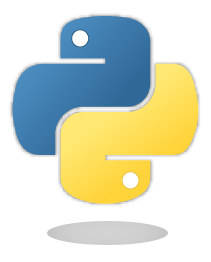 在上個練習中發現座標軸不是(0,0)為最小值,如果要設定成(0,0)就要用 axis 函數或 xlim 函數和 ylim 函數,使用方法如下:
在上個練習中發現座標軸不是(0,0)為最小值,如果要設定成(0,0)就要用 axis 函數或 xlim 函數和 ylim 函數,使用方法如下:
axis 的語法如下:使用 xmin , xmax 設定 x 軸刻度最小值及最大值,使用 ymin , ymax 設定 y 軸刻度最小值及最大值
axis([ xmin, xmax, ymin, ymax ])
xlim 的語法如下:使用 xmin , xmax 設定 x 軸刻度最小值及最大值
xlim( xmin, xmax )
ylim 的語法如下:使用 ymin , ymax 設定 y 軸刻度最小值及最大值
ylim( ymin, ymax )
上面的語法可知,使用axis或者xlim、ylim兩函數一起用都可以達到設定座標軸刻度範圍,程式碼如下:
範例1:使用 axis 函數,程式碼第17行就是宣告座標軸刻度範圍
- # -*- coding: utf-8 -*-
- """
- Created on Mon Jan 14 20:38:11 2019
- @author: 軟體罐頭
- """
- import matplotlib.pyplot as plt
- #使用 range 函數產生 1至100 等差為4的數列
- lines=range(1,100,4)
- #使用 plot 函數畫線,x軸為 lines 串列的索引值 0-24 , y軸為 lines的串列值
- plt.plot(lines)
- #使用 axis 函數設定座標軸刻度範圍
- plt.axis([0,25,0,100])
- #使用 show函數顯示畫好的圖形
- plt.show()
範例2:使用 xlim、ylim 函數,程式碼第17行就是宣告 x 座標軸刻度範圍,第20行就是宣告 y 座標軸刻度範圍
- # -*- coding: utf-8 -*-
- """
- Created on Mon Jan 14 20:40:58 2019
- @author: 軟體罐頭
- """
- import matplotlib.pyplot as plt
- #使用 range 函數產生 1至100 等差為4的數列
- lines=range(1,100,4)
- #使用 plot 函數畫線,x軸為 lines 串列的索引值 0-24 , y軸為 lines的串列值
- plt.plot(lines)
- #使用 xlim 函數設定x座標軸刻度範圍
- plt.xlim(0,25)
- #使用 ylim 函數設定y座標軸刻度範圍
- plt.ylim(0,100)
- #使用 show函數顯示畫好的圖形
- plt.show()

